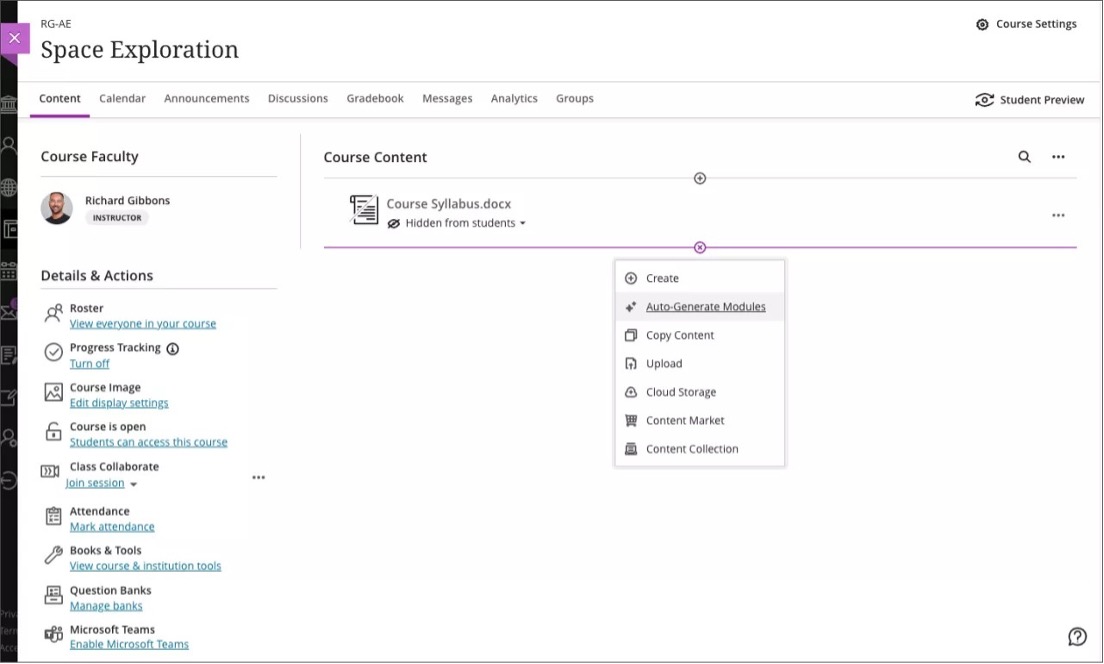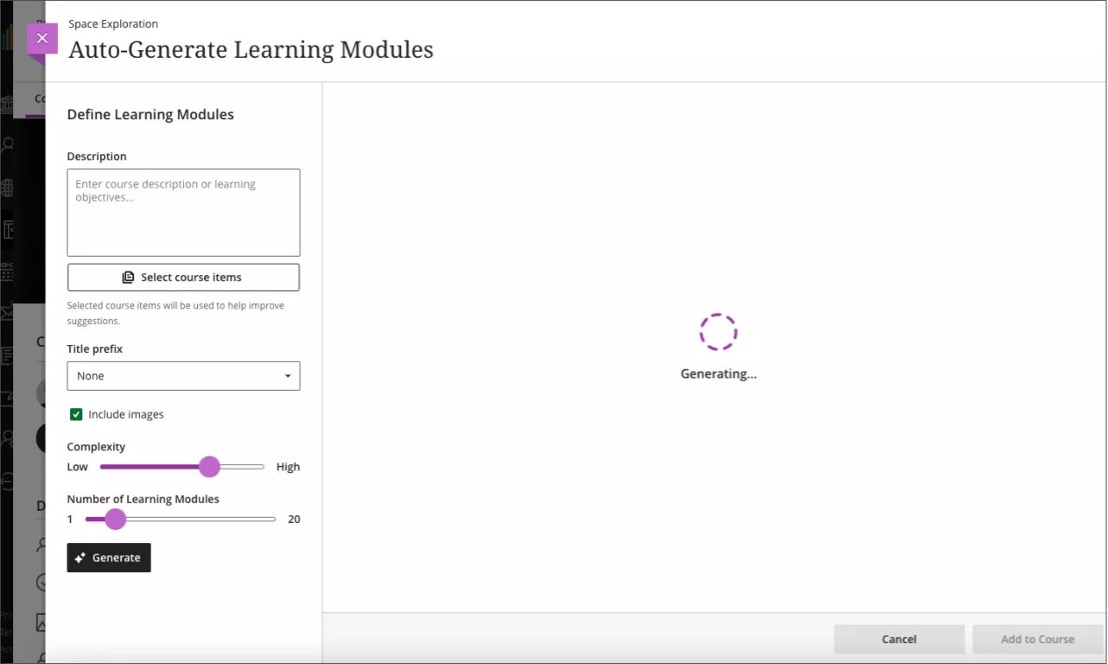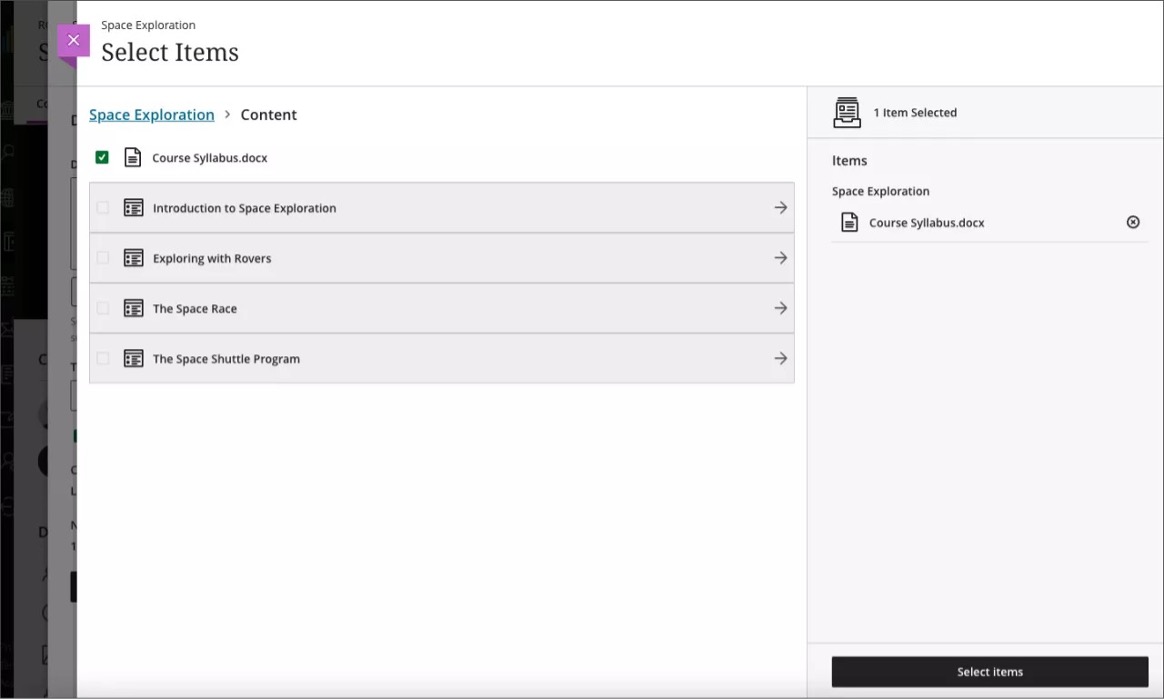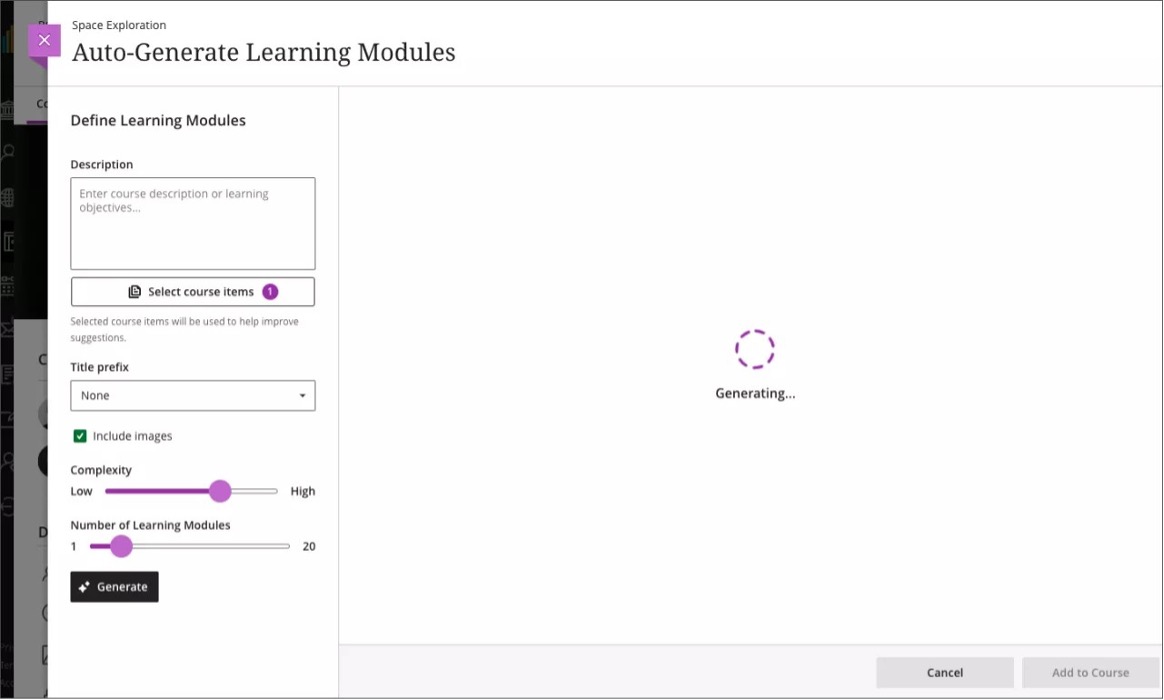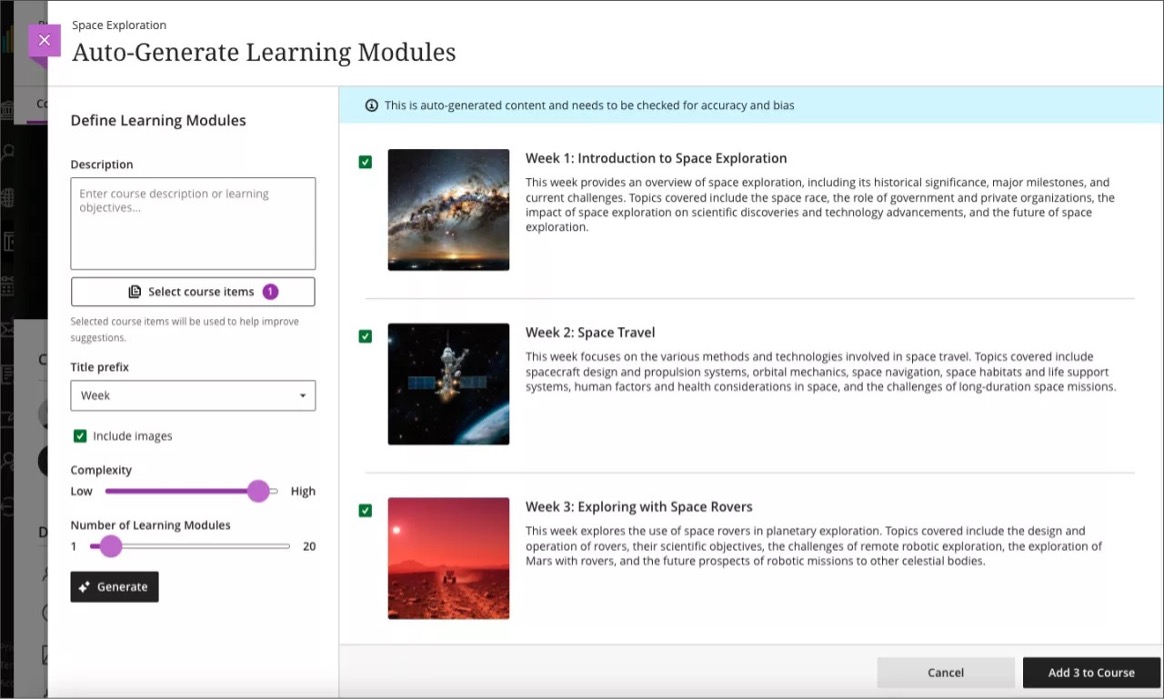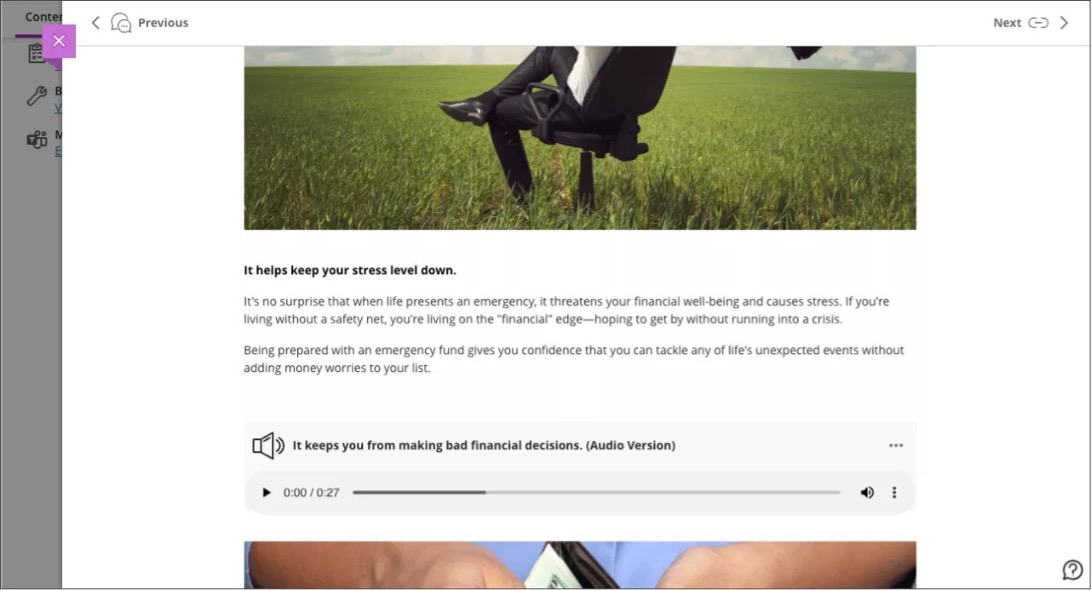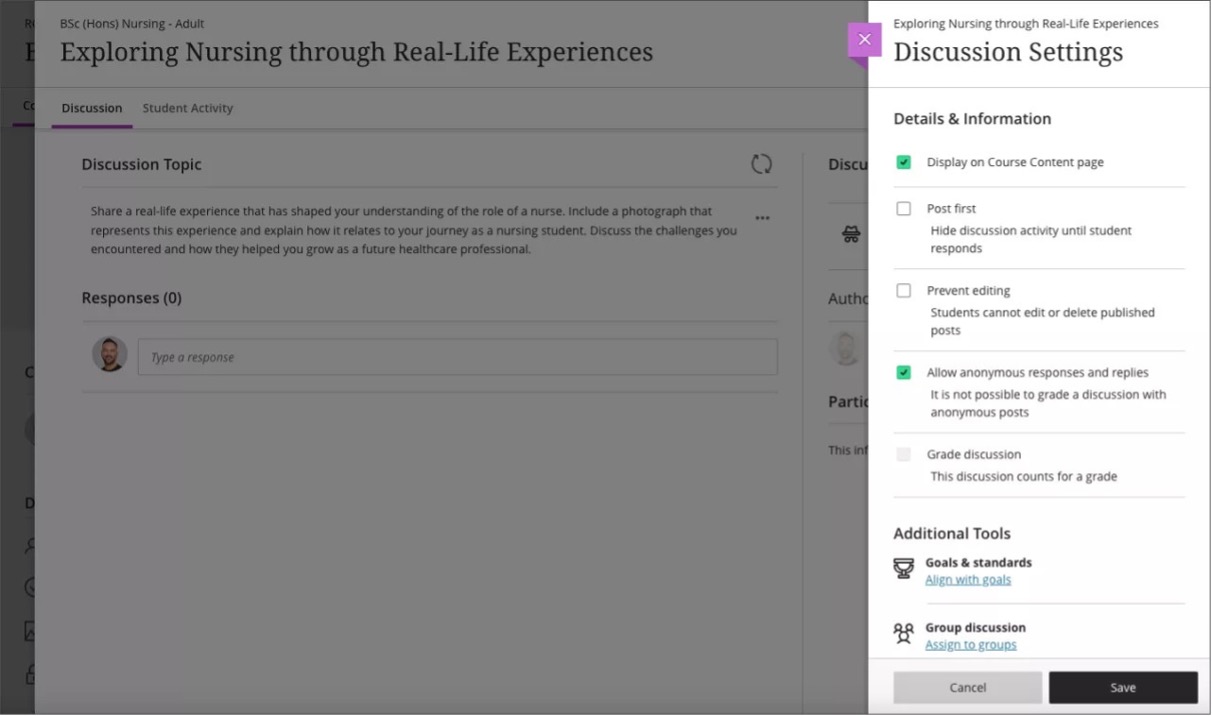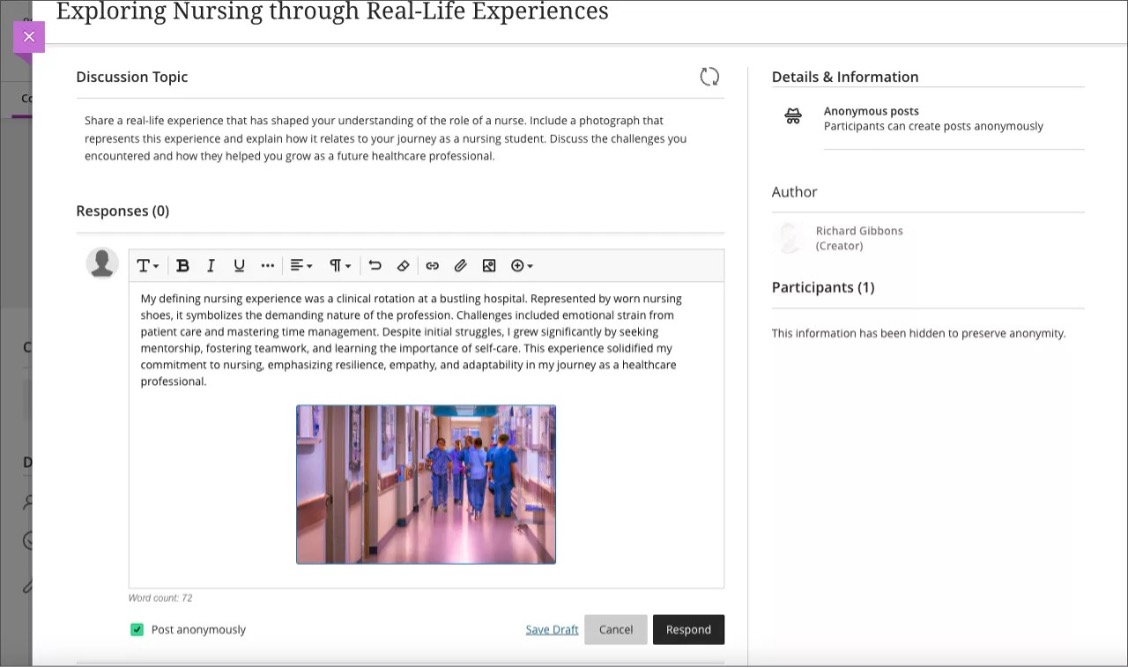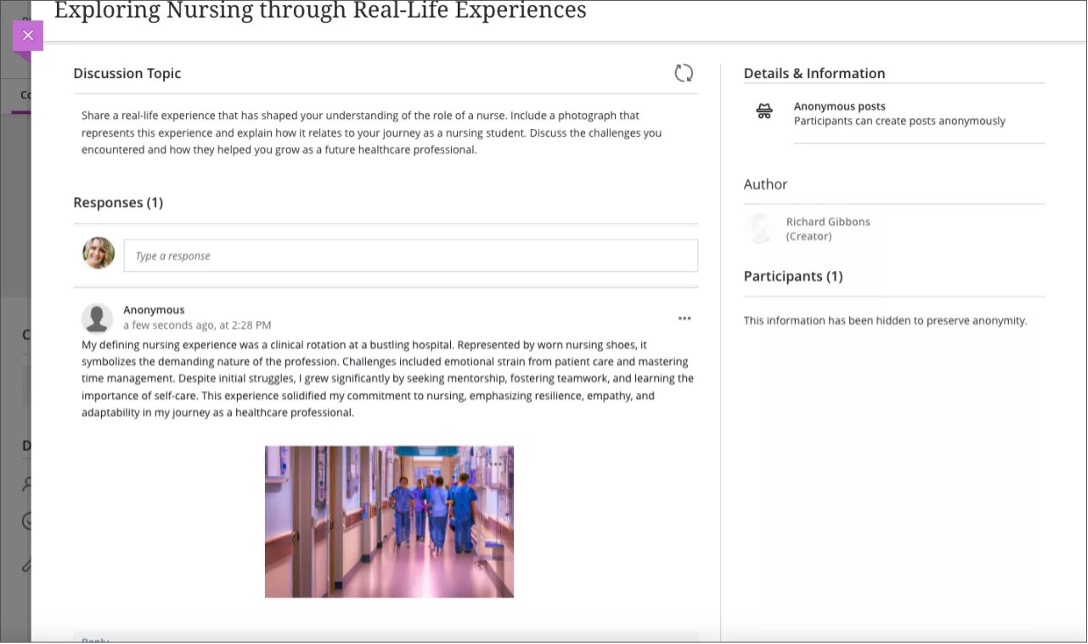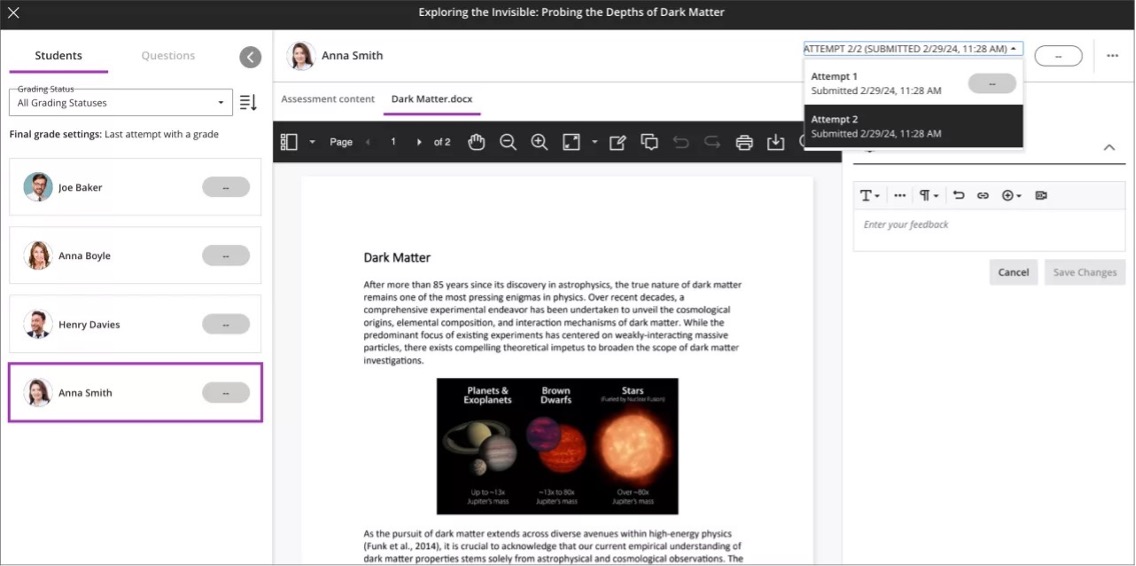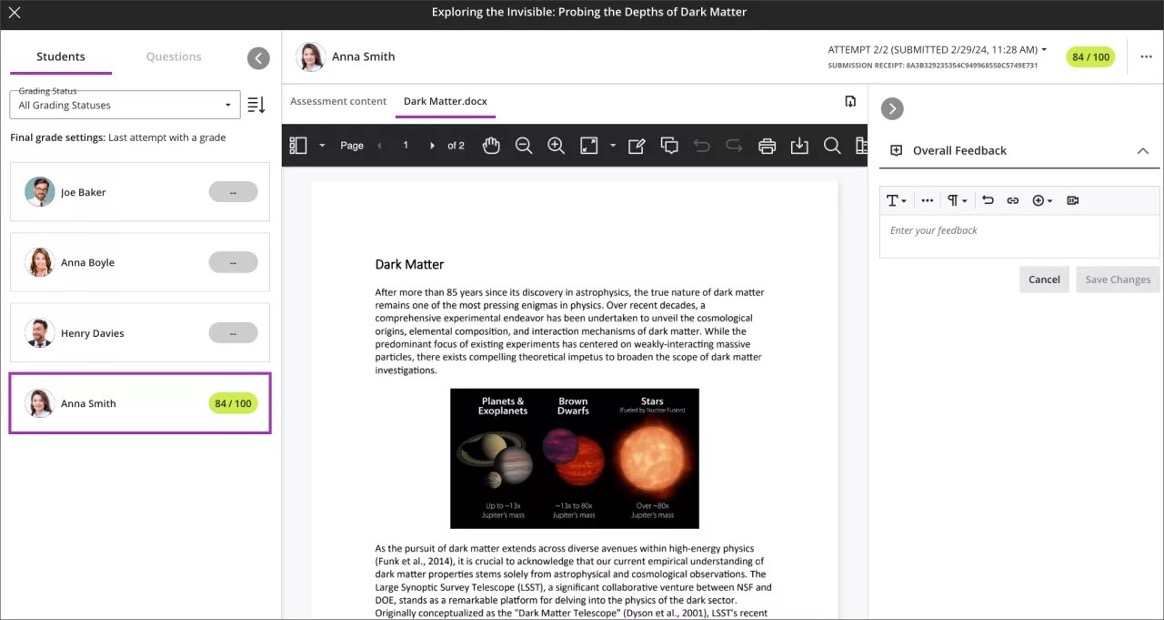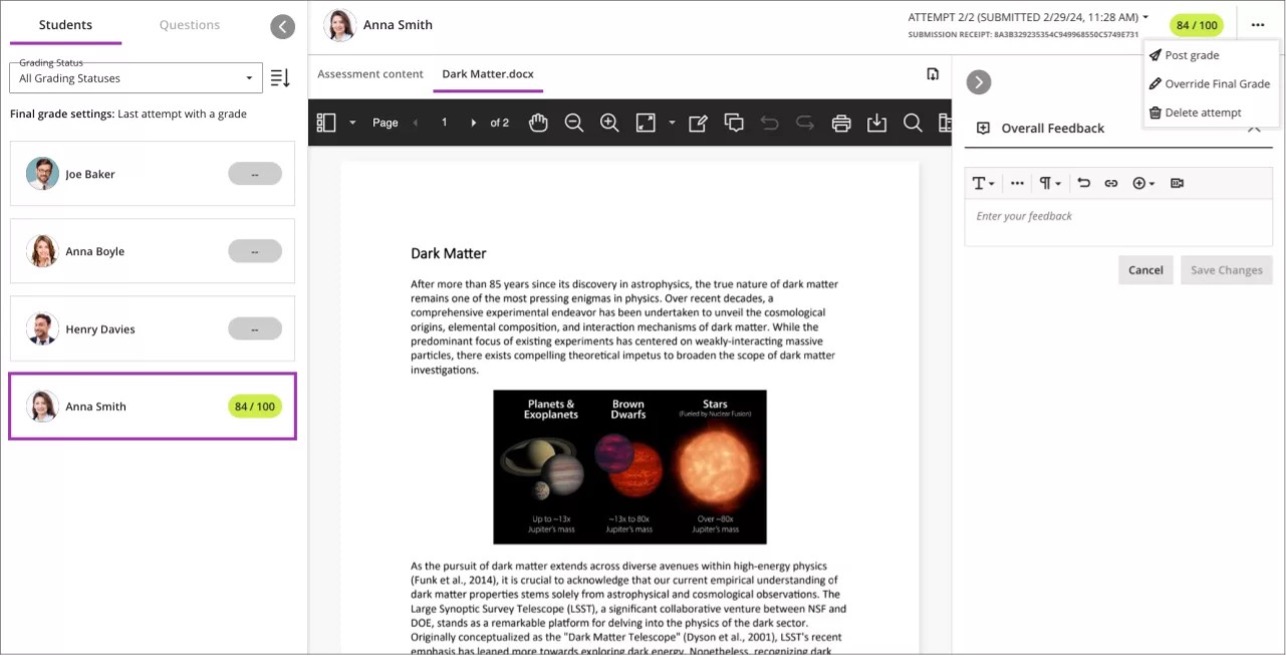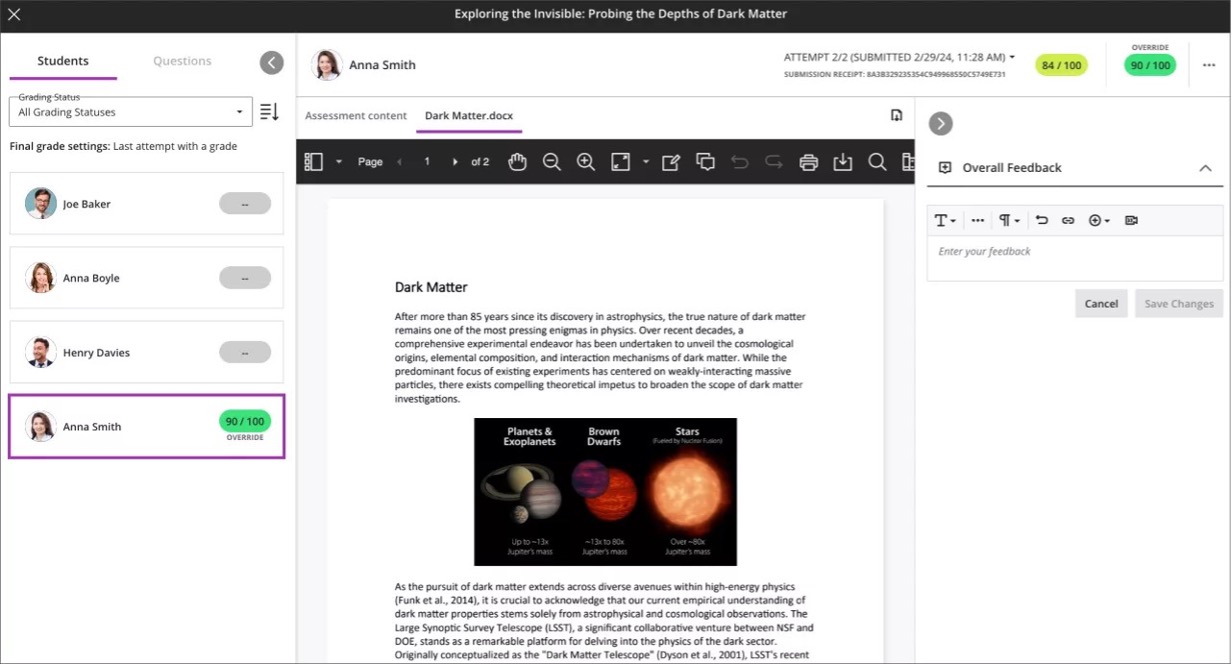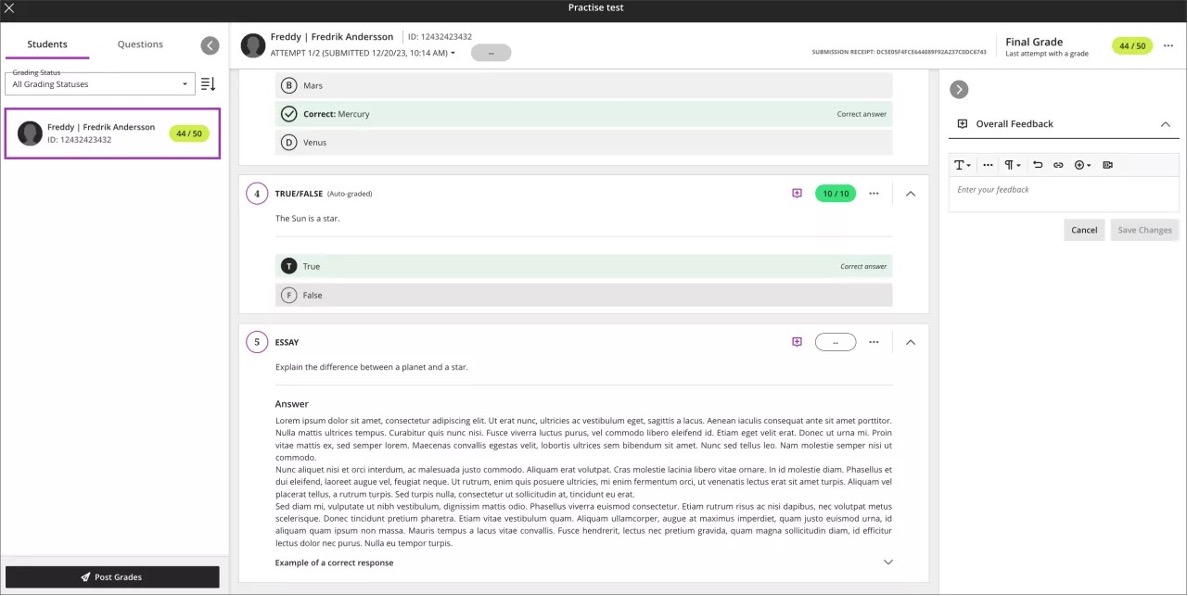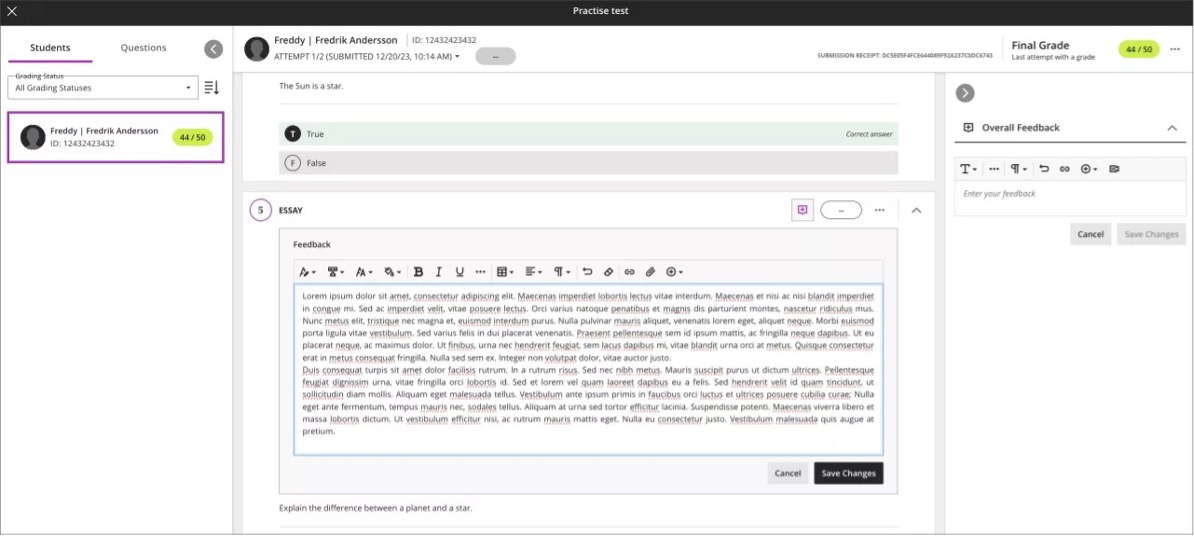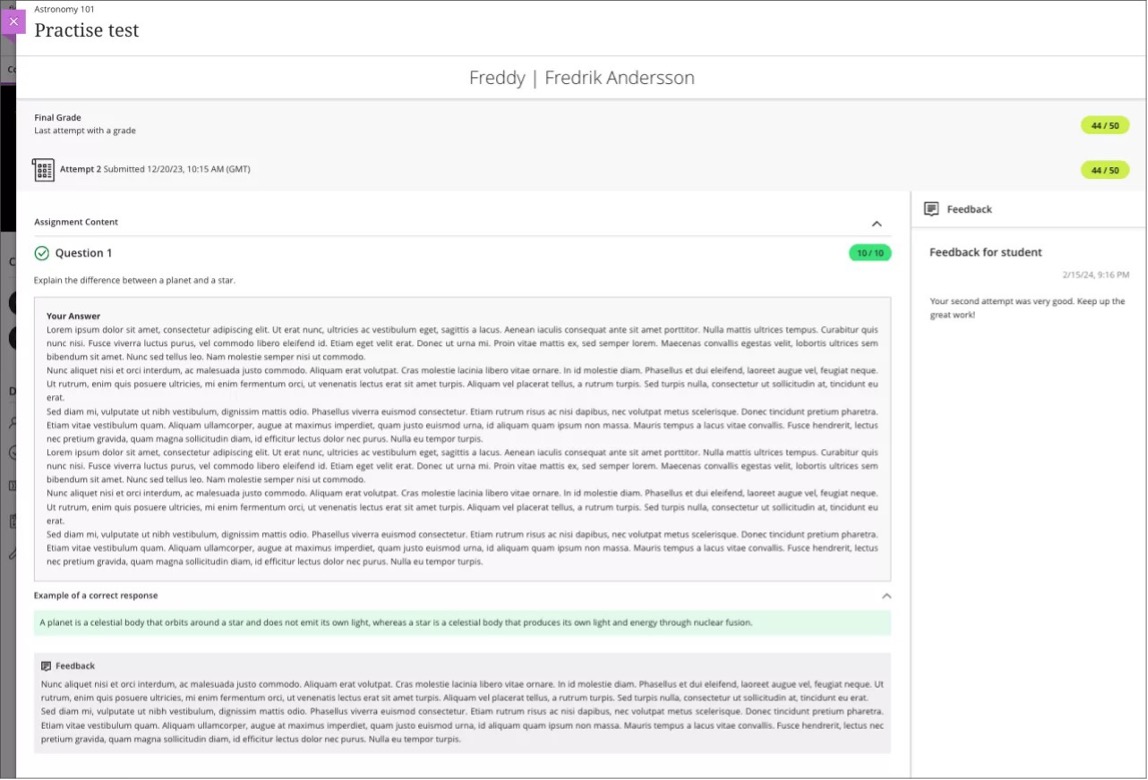What’s New in Blackboard Learn Ultra – March 2024
Our Blackboard® Learn team here at Anthology has been working hard to bring you new features and updates again this month. The Learn 3900.89 release is full of improvements in the areas of instructional design, flexible grading, communication and collaboration, competency-based education, and more. Read on to discover highlights from the latest Blackboard Learn release!
1) Instructional Design: AI Design Assistant – Context picker for Learning Modules, Assignments, Discussions, and Journals
Context selection is key for tailoring course content generated with the AI Design Assistant. The context picker also helps to ground generated content in an appropriate context.
We are extending the context picker for test questions to other generation workflows:
- Learning modules
- Authentic assignments
- Authentic discussions
- Authentic journals
Example of context picker for learning module generation; select Auto-Generate Modules from the plus icon's dropdown menu
Choose Select Course Items
Select course items for context and then choose Select items
Select Generate to apply the context to the generation workflow
Select generated Learning Modules and add them to your course
2) Instructional Design: Persistent navigation for Learning Modules
To improve students' navigation in a learning module, we updated the navigation bar. Now the navigation bar is sticky and remains visible as students vertically scroll through content. Students no longer need to scroll back up to the top of content to access the navigation tools.
The navigation bar is always visible
3) Communication & Collaboration: Anonymous posts for Discussions
Discussions play a pivotal role in nurturing peer-to-peer interaction and critical thinking. Students need to feel free to express their ideas and opinions without fear of judgement. To support this, we've added an option for instructors to allow anonymous posts in ungraded discussions. This feature provides flexibility for instructors. They can toggle anonymity on or off as the discussion progresses. Any existing anonymous posts keep their anonymity if the anonymity setting is turned off.
Setting to turn on anonymous posts
A student making an anonymous post
An anonymous post in a discussion
4) Flexible Grading: Usability improvements for flexible grading
Streamlining the grading process saves instructors time and reduces their workload. We have implemented several enhancements to Flexible Grading in response to instructor feedback. All the enhancements target improved usability and efficiency.
We relocated the attempt selector to improve visibility and efficiency. It is now nearer to the attempt grade pill. This allows instructors to switch between a student's attempts during grading.
Instructor view displaying the relocated attempt selector next to the attempt grade pill
The grading interface now displays a single grade pill. This provides a more intuitive grading workflow. The single grade pill also prevents accidental grade overrides.
Instructor view displaying a single grade pill as well as the submission receipt for the displayed attempt
Overriding the final grade is now an explicit grading option. The three-dot menu next to the attempt grade pill now includes an Override Final Grade option. When selected, an Override label appears above the grade pill. Here the instructor can adjust the final grade for the submission.
Instructor view displaying the new override grade workflow
Instructor view displaying a graded submission where a grade override has been applied
The submission receipt for the selected attempt now displays beneath the attempt selector.
5) Flexible Grading: Add question feedback when grading by student
Instructors can now provide contextual feedback by student on all question types. Question level feedback promotes deeper understanding and personal growth among students. It also complements the existing capabilities of overall submission feedback and automated feedback for auto-graded questions.
Instructor view of adding per question feedback
Instructor view of question with saved feedback
Once students have submitted their tests and scores are posted, students can access the feedback, both overall feedback and question-specific feedback.
Student view of feedback added to an essay question
Explore these updates and more in the full Blackboard Learn 3900.89 release notes.