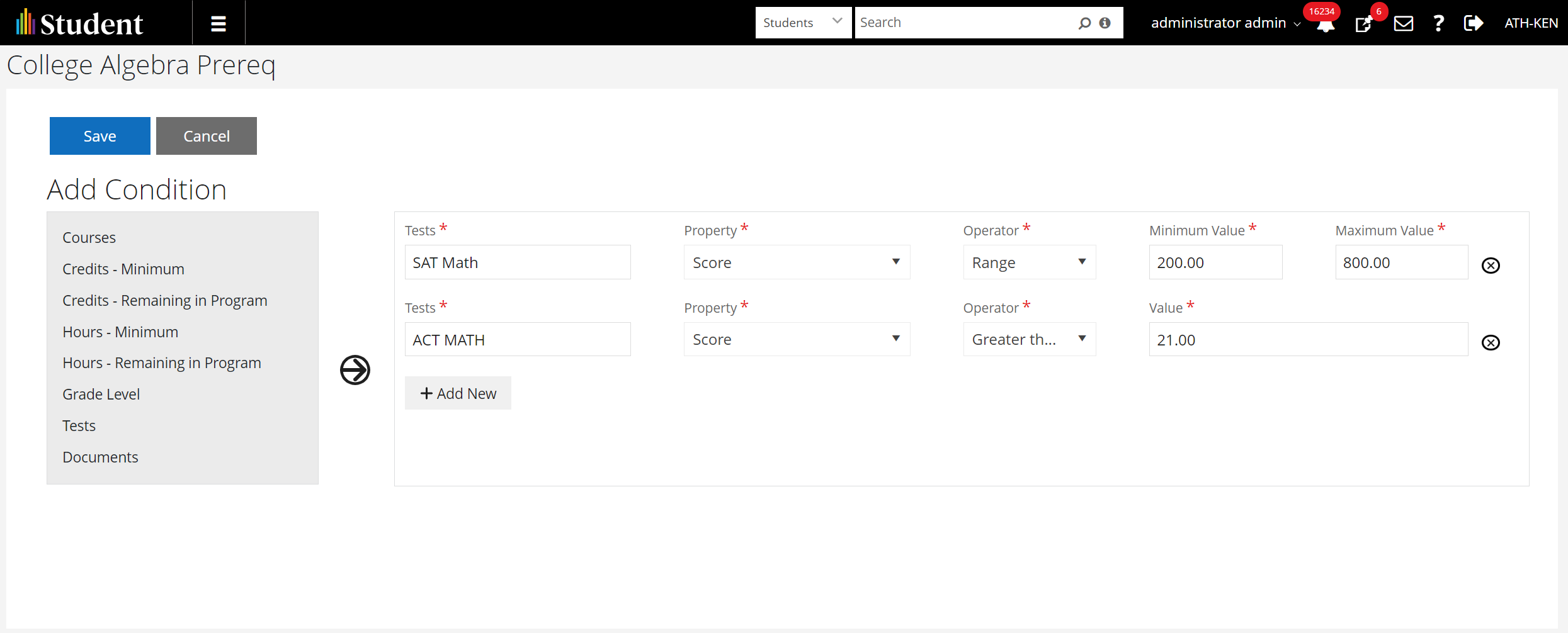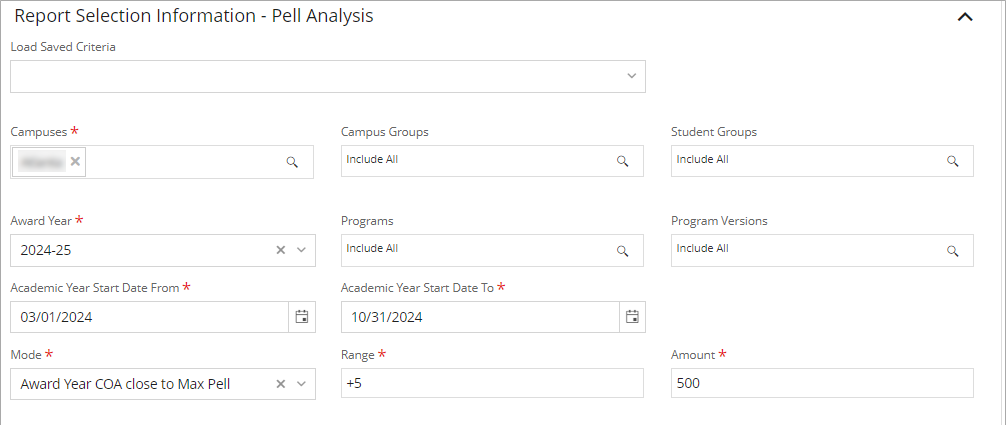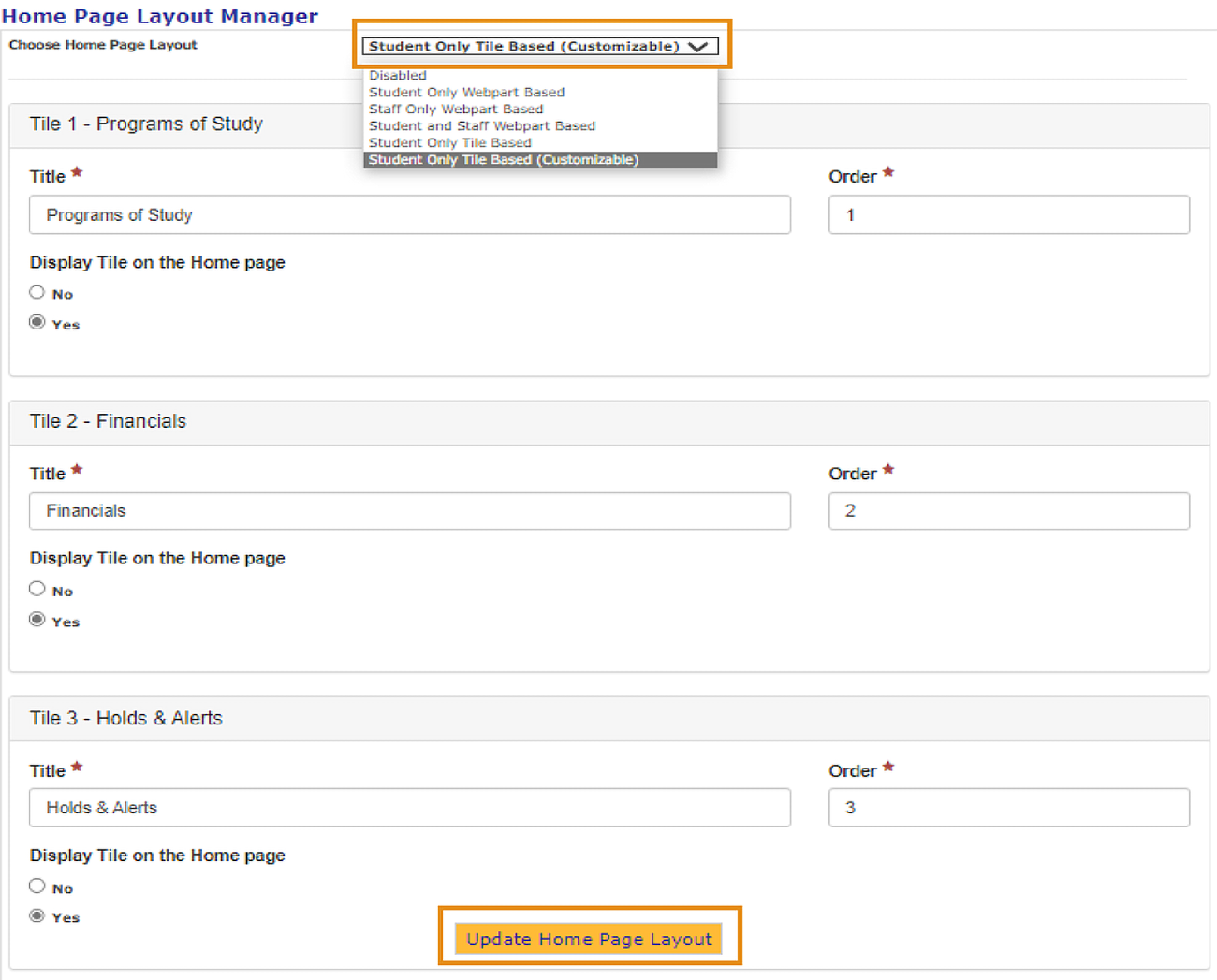What’s New in Anthology Student — April 2024
Our Enterprise team has been hard at work over the last month, and we are excited to share all the new features and updates now available with the release of Anthology Student 24.1.0. Read on to discover what’s new in Anthology® Student!
The full release notes can be found in the Student Group in the Anthology Community.
Test score ranges expand application of requisite rules
Prerequisites now have more flexibility and can be configured with a Test condition using an operator of range with a minimum and maximum value.
For example, a student must have an SAT Math score between 200 - 800 or an ACT Math score greater than or equal to 21 to fulfill the prerequisite requirement for the MAT101 - College Algebra course.
Prerequisite condition screen
When students register for courses through the Student Portal, Anthology Student performs the validations for requisite rules and displays any conflicts. Students may then follow guidance to take required prerequisites or make other selections.
When you register students from Student Course or register in batches, Anthology Student performs the validations for requisite rules and displays any conflicts. On the rare occasions where you need to override a requisite rule, select users with specialized permissions may make changes while overriding rules.
Locations:
- From the Student Profile, select Academic Records > Student Courses > Register button
- Select Processes > Academic Records > Registration > Term or Track tab
Data Block Indicator functionality split to provide student with more options
In Anthology Student 24.0 and prior versions, the Data Block Indicator served two primary purposes. When selected, it indicated that the student did not want:
- To share their directory information or wanted to select the information that could be shared under the Family Educational Rights and Privacy Act (FERPA)
- Their name and/or attendance dates sent to third parties by Clearinghouse
In Anthology Student 24.1 and higher versions, there are two new check boxes that separate the functionality so that the student now has more options. The check boxes are:
- FERPA Indicator: Select this check box if the student does not want to share their directory information or wants to select the information that could be shared under FERPA
- CH Data Block Indicator: If your institution is sending enrollment reporting data to Clearinghouse, select the check box if the student does not want their name and/or attendance dates sent to third parties by Clearinghouse
Pell Analysis report
The new Pell Analysis report enables clients to analyze student records with an ISIR match using different modes of operation regarding Pell grants. This gives your institution greater visibility and granularity into understanding and administering Pell Grant awards.
The Modes options include:
- “Pell eligible but no Pell awarded”: Select this option to analyze students who are Pell eligible and have not been awarded Pell
- “COA-limited Pell awards”: Select this option to analyze Pell awards that were limited based on the Cost of Attendance (COA) value
For a COA analysis per award year, use one of the following options:
- Award Year COA close to Amount: Select this option to analyze records where the Pell amount is close to the COA value. With this option, you can specify the Range (+/-) and Amount of Pell above or below the COA.
- Award Year COA close to Max Pell: Select this option to analyze records where the Max Pell value is close to the COA value. With this option, you can specify the Range (+/-) of the Max Pell value above or below the COA.
- Award Year COA close to calculated Annual Scheduled Amount: Select this option to analyze records where the calculated Annual Scheduled Amount is close to the COA value. You can specify the Range (+/-) of the Max Pell value above or below the Annual Scheduled Amount.
Pell Analysis report configuration screen
Location: Select Reports > Financial Aid > Pell Analysis
Customize your Student Portal homepage with student only tile based layout settings
To make the student and user experience easier to navigate, the Portal Configuration tool now allows the option for tiles management. This lets users make the portal their own to focus on high-frequency or important activities.
Based on the settings on the Home page layout manager in the Portal Configuration tool, you can now:
- Add a new tile by selecting the Add Tile option and specify its title and content
- Customize the tiles on the Home page when the layout is selected as Student Only Tile Based Layout
- Rearrange the tiles and manage their visibility and title
The new drop down entitled “Student Only Tile Based (Customizable)” allows the staff members to rearrange the tiles and manage their visibility and title. In the case of Classes and Advisors, staff members can now add any URL as well as the title of the URL which, when selected, takes you to the respective website in a new tab while keeping the current portal display and login consistent.
Home page layout manager screen
Locations:
- In the Portal Configuration tool from the Home page, select Home Page Layout Manager
- In the Student Portal on the Home Page
See what’s next for Anthology Student
Join the Anthology Student team on Tuesday, April 30th at 1:00 p.m. ET for a detailed look at our upcoming roadmap! Anthology | Anthology SIS + ERP Roadmap